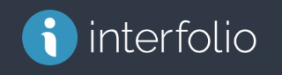Committees: located in the User & Groups link in Interfolio
There are two types of committees:
-
Standing Committees - are groups of faculty members from your unit in different combinations. They are the lists that you maintain of your faculty. Note, members for these committees are know as standing committee members. Standing committees are found in the User & Groups link on the left menu . Click the Committees tab to see your list.
-
Ad Hoc Committees - are created and added to a workflow step during the process of creating or editing a case. See here for more information on creating an ad-hoc committee when creating a case. Note, members for these committees are know as ad hoc committee members and the committee is case specific and not located in your list of standing committees.
Below are the six Standing Committees that should be created for your unit. They are ready to be used at the various review steps for any case based upon the template.
Yearly maintenance must be done on these Standing Committees. Since faculty get promoted, appointed, or leave Yale, it is especially important to do these updates. Make sure the faculty listed in the committee, especially the committee used at the Review Step, titled - Eligible Voting Faculty committees are correct. As a reminder, you will need to update the committee, Dept Chair and Chair’s Assist should a new chair be appointed for your department.
The Six Committees for your department/school:
-
Dept Chair and Chair’s Assist(Dept name) or Dean and Dean’s Assist (School name) - Department/School name may be abbreviated. [e.g.. Dept. Chair and Chair’s Assistant (MCDB) or Dean and Dean’s Assistant (SOM).]
-
Departmental Review Committee (Dept/School name) – The only standing member for this committee should be your department chair or yourself. All other members are added as Ad Hoc or Case Specific (temporary) members.These groups are also referred to as Case Specific committees, the second type of committee.
Eligible departmental voting faculty committees –
-
All faculty (Dept/School Name) – Includes all Assistant Professors, Associate Professors (both term and tenure), and Professors.
-
All Associate Professors and Professors (Dept/School Name) – Includes all Associate Professors (both term and tenure) and Professors.
-
Tenured faculty (Dept/School Name) or Internal A&P (YSM-Dept Name) – Includes all Associate Professors with tenure and Professors.
-
Full Professors (Dept/School Name) – Only includes full Professors.
The list of the Standing Committees above should already be created for your department. If not, contact your FASDO or YSM faculty affairs offices for help with adding the missing committee. By having these committee created, each will be available in the drop down list when needed in a case review step(s).
Edit Standing Committees to maintain each of your lists within the group
- Click on “Users & Groups” link, left side under Reappoitments, Promotion and Tenure.
- Click the “Committees” tab.
- Locate the committee you need to edit and click the Edit pencil icon. [Note: the only standing committee member in the committee for your Faculty Review group should be you (and your chair or dean). ]
The edit window opens
From this screen you can:
- Edit the committee name
- Remove a committee member via clicking ”x”
- Search for a faculty member’s name
- Add the person to the list
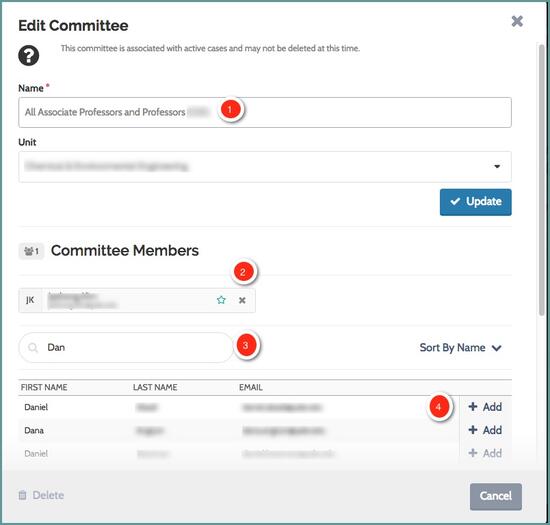
How to read the case material? Assistance for committee members.
You will receive an email notification alerting you that a case is ready for your reivew.
- Click on the Review Candidate button. If no email, no worries. Log in to Interfolio via the link https://account.interfolio.com/sso , type, Yale University in the Search for your Institution and then use your Yale netID and password on the Central Authentication Service (CAS) window.
- Click on Cases under Review, Promotion and Tenure on the left side.
- In the middle of your screen, locate and click on the name of candidate.
- It will open to the case page. Click on the Read Case button to begin reviewing case documents or materials.
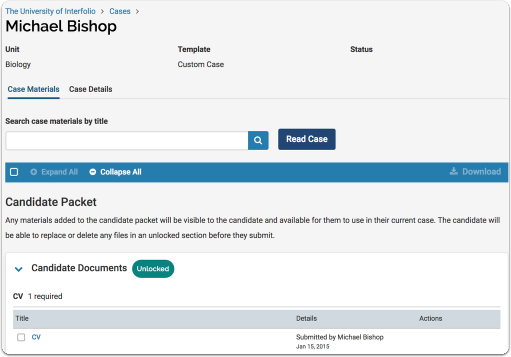
For more information, click on the link from support at Interfolio.