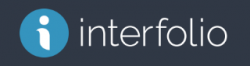Interfolio: Faculty Search or Review, Promotion and Tenure
Use the following link, https://account.interfolio.com/sso to access the log in page or click on the button below.
Interfolio is a secure online system used for supporting the faculty recruitment process and faculty reviews for reappointments, promotion, and appointments to tenure. This system simplifies the collection and organization of the documents specific to these processes, and provides secure access to faculty reviewers.
Also, please note, all open and active academic job positions posted in Interfolio are automatically listed on the website , Academic Job Listings (https://academicpositions.yale.edu/)
Tips, guidelines and recommendations:
Use the following link, https://account.interfolio.com/sso to access the log in page.
-
Chrome is the browser of choice. Although, other browsers will work, Chrome tends to provide the best view and functionality.
-
All Yale University members need to use this single sign-on link (sso) by selecting Yale University under Partner Institution.
-
Use the right click of your mouse when possible to open or see in a new tab.
-
Click the Read button to see the case materials for candidate(s) or application materials for applicants to view the uploaded documents .
-
As department administrator of your unit, you will have the ability to view the packet, add documents and allow editing functionality at any time. (If you need access, please contact us at faculty.admin@yale.edu)
-
Interfolio is NOT an advertisement. This is an online system, a tool, to manage searches and promotion and tenure cases.
-
All searches for faculty teaching positions must adhere to the advertising guidelines set forth by the US Department of Labor.
-
For questions pertaining to Yale’s Policies and Procedures and Interfolio, please contact:
-
Sarah Logan, FAS Dean’s Office
-
Julie Buchanan, Yale School of Medicine
-
Tracy Edwards, Provost’s Office for all Professional Schools
-
Sample messages to faculty regarding the use of Interfolio
Send a version of the message below to your the faculty committee members prior to when you move the case forward or when they are part of a search committee. Select the appropriate text in the brackets [for a reappointment, promotion and tenure case] or [for the review of applications for a search] ,and remove the text that is unnecessary. Be sure to modify as you see fit.
——————————-
Sample letter for promotion and tenure review committee members:
Dear Faculty Committee Members,
We are using a secure online system, Interfolio, [to review tenure appointments and promotions cases] [to collect and review applications.] Given that this is an online system, you will have secure access to the case files 24/7 via the Internet.
In order to maintain confidentiality, please try to refrain from printing case file documents or application materials. However, if you must print, keep the documents in a secure location and, when the review is completed, bring these documents to me for confidential disposal.
[When a reappoint, promotion or appointment case is ready for review, use the following link, https://account.interfolio.com/sso . Be sure to, sign in through “Partner Institution,” select “Yale University” from the drop down list, then click “Sign in.” This will launch the Yale Central Authentication Service window. Sign In using your Yale netID and password. Detailed instructions for accessing and reading the case are online at http://facultyadmin.yale.edu/interfolio-bycommittee. You may have received an automated email message from, Yale University, informing you that a “Case is now available for your review.” You can also access Interfolio, by clicking the link, Review Candidate link, in the automated email message to be directed to the login page.]
[When the review of applications is to begin, log in to Interfolio using the following link, https://account.interfolio.com/sso . Be sure to, sign in through “Partner Institution,” select “Yale University” from the drop down list, then click “Sign in.” This will launch the Yale Central Authentication Service window. Sign In using your Yale netID and password. Next, click the checkboxes next to the name of the applicants you wish to review and then click on the Read button that appears in the blue bar. For detailed instructions for accessing and review applications can be found online at Viewing Application Materials from the Applicant List:]
Please feel free to contact me with questions.
Best wishes,
—————–