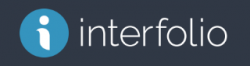Interfolio is a secure online system used for supporting the faculty recruitment process and faculty reviews for reappointments, promotion, and appointments to tenure. This system simplifies the collection and organization of the documents specific to these processes, and provides secure access to faculty reviewers.
All open and active academic job positions posted in Interfolio are automatically listed on the following website: Academic Job Listings.
You can access Interfolio Product Help here:
Tips and Recommendations:
To access: https://account.interfolio.com/sso
-
Chrome is the browser of choice and provides the best functionality.
-
Yale University members should use this single sign-on link (SSO) by selecting Yale University under Partner Institution.
-
For questions pertaining to Yale’s Policies and Procedures and Interfolio, please contact:
-
Fas.dean@yale.edu | FAS Dean’s Office
-
Faculty.affairs@yale.edu | Yale School of Medicine
-
Faculty.admin@yale.edu | Provost Office for all Professional Schools
-