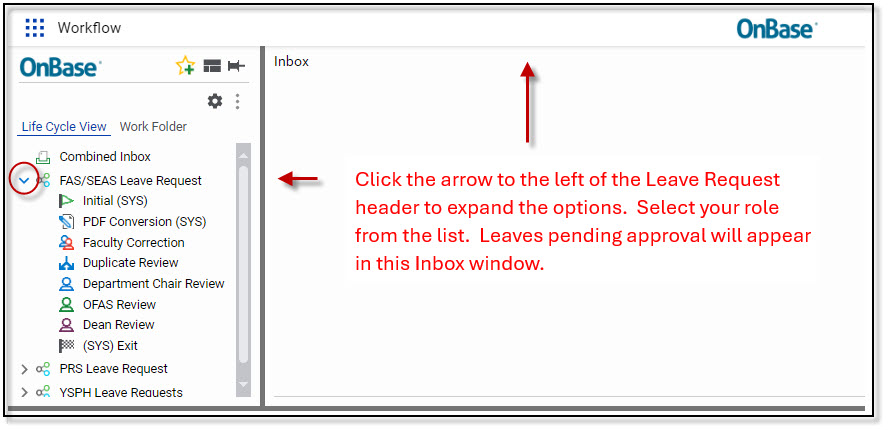As academic leave and time off requests are submitted in OnBase, they are routed for review and approval as prescribed for each school. The reviewer may access leave requests in one of two ways:
Note: Views may differ slightly from the screenshots below depending on your role.
Link sent in an email
1. You will receive an email when a request is submitted for your review. Follow the link in the email to the OnBase Web Client. (Link for FAS/SEAS department chairs / Link for Professional School Deans-TBD).
2. Click once on each request in the list to view the form. The corresponding form will appear in the window below.
3. You may approve the request or return the form to the faculty member for more information or changes.
4. If you clicked on ‘Request More Information’ in the last step, add comments and click ‘Submit’ to send the application back to the faculty member. Otherwise, click ‘Submit’ to send it forward. Note: If you selected multiple leave forms to approve simultaneously, the Comments window will appear for each form. The faculty member’s information appears on form in the window below .

Logging directly into OnBase
1. Log into Hyland OnBase: https://yale.hylandcloud.com/ids/Login.aspx. If you receive an error message, send email to faculty.admin@yale.edu.
2. In the upper-left corner, click on the menu icon (see diagram below).
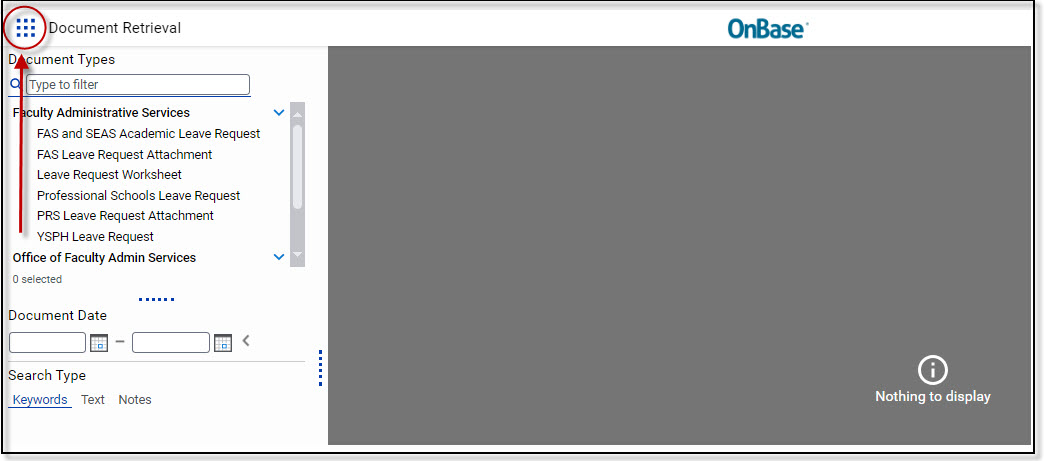
3. Click on the link to Open Workflow.
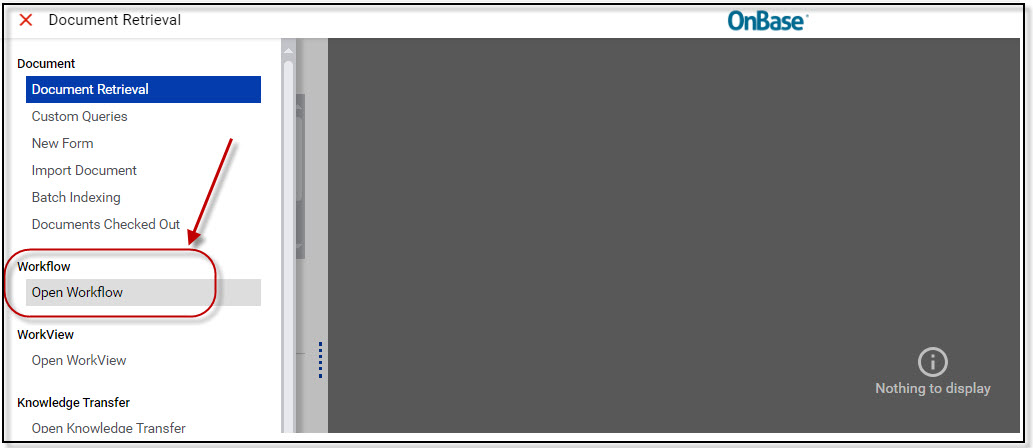
4. Click the arrow to the left of the Leave Request header to expand the options. Select your role from the list. Leaves pending your review or approval will appear in the Inbox.