Adding search committee members can be done during the initial set-up of a job position or later when the whole committee is known. If you are unable to add a member because the name is not showing in the list, send an email to faculty.admin@yale.edu to request assistance to get the name added.
-
Click Edit Position from the Position Action button upper right.
-
Click #5 Search Committee or scroll down and click Edit on the Search Committee section.
-
Click Add Member and the pop-up search window will open. Type the name (Tip: firstname. ) to find and then click +Add to place the member in the list.
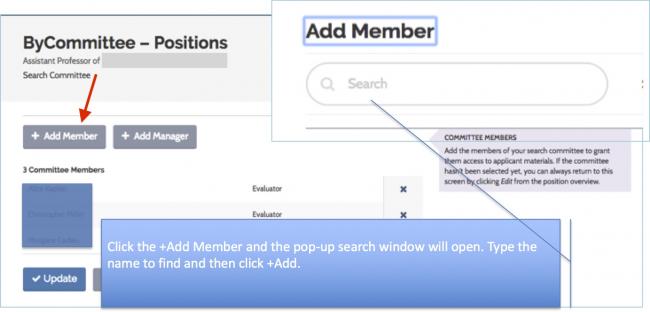
Currently, individuals added as search committee members will see all documents of an applicant’s record. Therefore, individuals that are not part of the eligible voting faculty group should not be added to this list. Instead provide them with only the documents they are permitted to see so that they will be able to partake in any discussions.
NOTE: If needed, provide the role of Committee Manager for faculty members not Administrator. You, may need to assign the user the role of Committee Manager for the unit in which you are editing the position.
- Click, Users & Groups, in the left menu under Faculty Search
- Search for the faculty or admin name (if not found, send email to faculty.admin@yale.edu) and click the edit pencil.
- In this Edit User window, click + Add Role and select your Unit and then select Committee Manager role from the list.
- Finally, go back to edit the position and click the +Add Manager button and select the individual as a manager of the search committee.
To view an online video, click the link below:
https://product-help.interfolio.com/m/27443/l/1178719-faculty-search-add…
Position Status
When it is time for the committee members to review applications, set the Position Status (via the Edit Position under the Position Actions upper right) to Reviewing applications and be sure the third attribute, of this status, is set such that, Evaluators can review applications to this position. If not, click, change to edit and adjust accordingly.
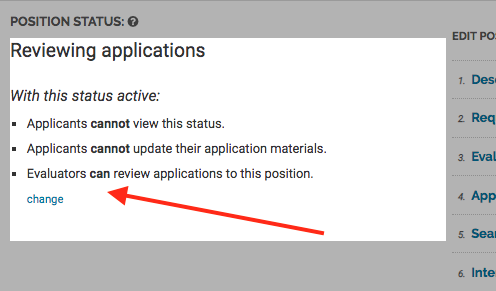
If the search committee members wish to see applications during the Accepting Appications stage, be sure the third property is set so Evaluators can review applications. Also, beware that applicants have the ability to update their application until the position moves to the status of Reviewing Applications.
To log on, provide the link https://account.interfolio.com/sso, select Yale University from the list of institutions and log in using your Yale NetID and password.
For Committee Members - how to review applications
- Select the applicant(s) you want to see by clicking the checkbox next to the name or select all applicants by clicking the checkbox at the top of the column headers.
- Next, use the Read button in the red menu bar that appears. This will open the internal reader.
- There are feature available to help keep one more organized such as adding tags, notes or comments to share with the other committee members.